imixs-cloud
Harbor
Harbor is a secure, performant, scalable, and available cloud native repository for Kubernetes. It can be installed using the helm tool. Find more information in the Harbor Setup Guide.
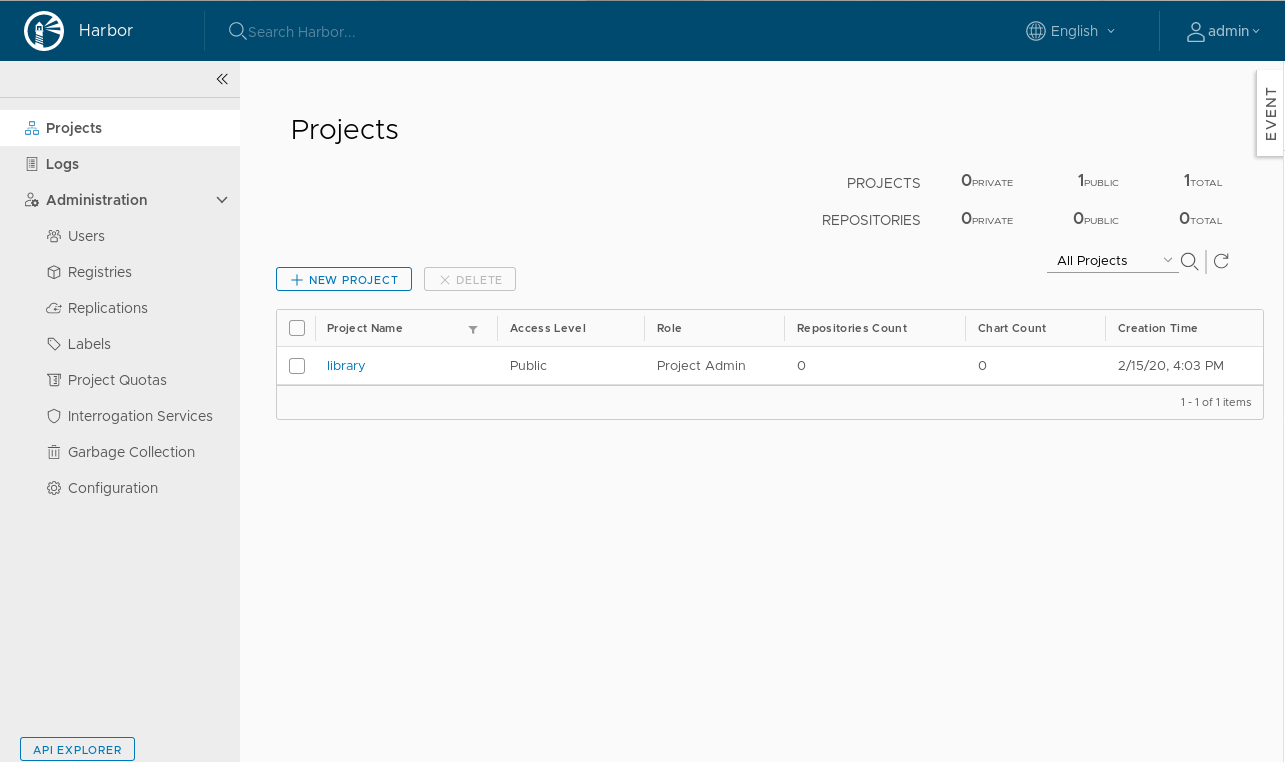
Installation
Harbor consists of several services. To make it easy to install Harbor the right way you can use helm. If you have not yet installed helm, follow the install guide here
Add the harbor helm repository
First add the Helm repository for Harbor
$ helm repo add harbor https://helm.goharbor.io
Now you can install Harbor using the corresponding chart.
Install Harbor
The Harbor Helm chart comes with a lot of parameters which can be applied during installation using the values.yaml file. See the Harbor Helm Installer for more information.
The file ‘values.yaml’ contains a setup to expose harbor via the NGINX Ingress Controller into the Imixs-Cloud. You can customize the settings in this file. Replace{YOUR-DOMAIN-NAME} with your Internet domain name Harbor should be exposed.
If you have setup the values.yaml file install Harbor with the following command:
$ helm install -f management/harbor/values.yaml registry harbor/harbor -n harbor --namespace harbor
The deployment may take some seconds. After installation you can access the Harbor Web UI from your web browser.
https://{YOUR-DOMAIN-NAME}
The default password for the user ‘admin’ is ‘Harbor12345.
Harbor gives you beside the ingress configuration a lot of additional configuration options. You can find all possible settings for the helm chart in the file ‘values-full.yaml’
Ingress NGINX
The ingress configuration is defined in the values.yaml file by the expose type ‘ingress’. Replace {YOUR-DOMAIN-NAME} with your Internet domain name.
....
expose:
type: ingress
# NGINX Ingress confiugration
ingress:
hosts:
core: "{YOUR-DOMAIN-NAME}"
annotations:
ingress.kubernetes.io/ssl-redirect: "true"
ingress.kubernetes.io/proxy-body-size: "0"
nginx.ingress.kubernetes.io/ssl-redirect: "true"
nginx.ingress.kubernetes.io/proxy-body-size: "0"
# choose letsencrypt-staging or letsencrypt-prod
cert-manager.io/cluster-issuer: "letsencrypt-staging"
# To be used for the nginx ingress on AKS:
#kubernetes.io/ingress.class: nginx
tls:
enabled: true
certSource: secret
secret:
secretName: "tls-harbor"
# The external URL for Harbor core service.
externalURL: "https://{YOUR-DOMAIN-NAME}"
....
Note that you can switch betwen the Let’s Encrypt staging server or the prod server. Read the section NGINX for more information about the Ingress NGINX Controller used in Imixs-Cloud.
Persistence Volumes
Harbor will automatically create data volumes using the Longhorn default storage class. The volumes will not be deleted until you delete the namespace ‘harbor’. So even after a undeploy and redeploy your data is available.
...
persistence:
enabled: true
# Setting it to "keep" to avoid removing PVCs during a helm delete
# operation. Leaving it empty will delete PVCs after the chart deleted
# (this does not apply for PVCs that are created for internal database
# and redis components, i.e. they are never deleted automatically)
resourcePolicy: "keep"
...
You can ignore the persistence of data by setting the ‘persistence.enabled’ flag in the values.yaml file to ‘false:
...
persistence:
enabled: false
...
Disable Scanners
The harbor scanners are useful to scan docker images for vulnerability. But these services also generates a lot of CPU load. If you want to start Harbor with a minimum of features you can disable the scanners in the values.yaml file
....
notary:
enabled: false
trivy:
enabled: false
clair:
enabled: false
chartmuseum:
enabled: false
persistence:
enabled: false
....
Upgrade Harbor
Before you upgrade harbor make sure that you have backuped your data.
Than run:
$ helm repo update
$ helm upgrade registry harbor/harbor -f management/harbor/values.yaml -n harbor
Uninstall Harbor
To uninstall/delete the registry deployment:
$ helm uninstall registry --namespace harbor
Finally remove the namespace
$ kubectl delete namespace harbor